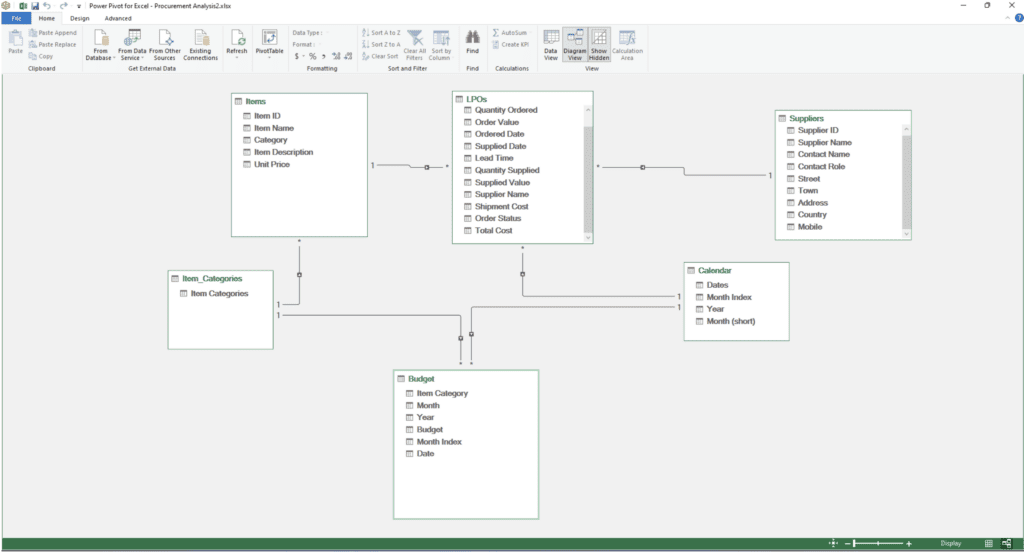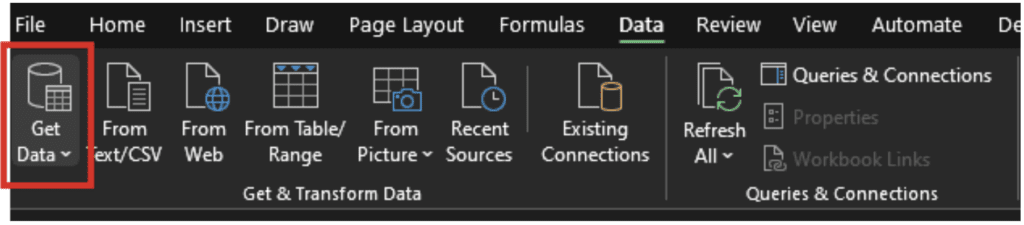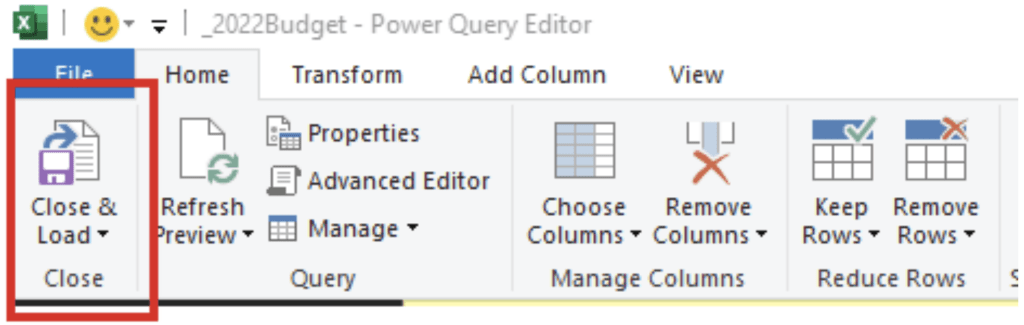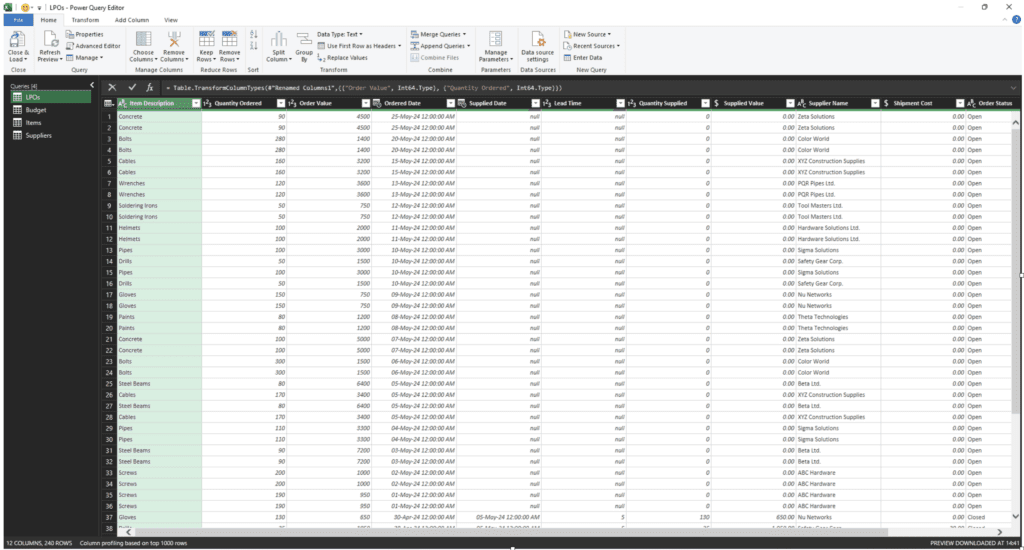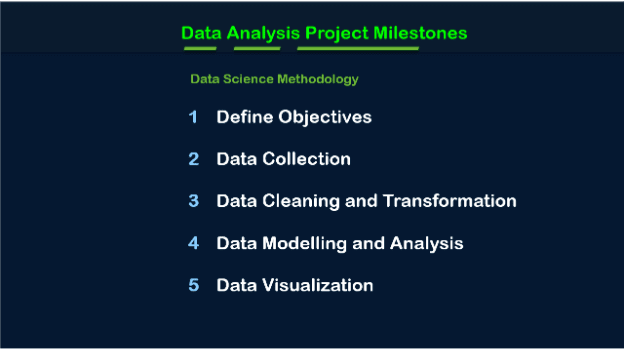The United States (U.S.) accounts for more than 80% of the energy consumption in North America. The energy industry – among other industries – add their fair share to this energy consumption and also contribute to global warming.
These problems affect the planet and they also create additional business expenses – especially for large emitters of carbon dioxide. As we know, energy costs are skyrocketing in the U.S. and Canada and companies are facing immense pressure to cut costs and be better global citizens. But what’s the best way? By improving energy efficiency.
Below we’ve identified a few solutions that will help energy companies slash their energy bills, increase profitability, and gain a competitive edge.
Energy supply and demand in North America
North America has a population of about 380,058,111 in 2024. This massive and diverse continent also has a large – and interconnected – energy industry. These facilities power our homes, businesses (e.g. engineering companies), transportation hubs and play their part in the region’s economic and social well-being. However, this large population, and its industries, also consumes more energy than a decade ago.

What are the major energy facilities in North America?
North America energy facilities include:
- Power Plants
- Petroleum Refineries
- Natural Gas Processing Plants
- Biomass and Geothermal Plants
The power plants come in various forms, each using different resources to generate electricity. Coal-fired plants, hydropower plants, and wind and solar farms are some of the most common ones. One of the biggest power plants in North America is Grand Coulee, which produced 20.3 million MWh of hydroelectricity in 2020. There are also petroleum refineries that process crude oil into gasoline, diesel, and other products that fuel our cars, airplanes, and various industries.
Additionally, natural gas processing plants process gas before being transported to consumers and industries. Biomass and geothermal plants derive energy from organic materials like wood and crops, while geothermal plants tap into the heat stored deep within the earth.
Forms of energy used in North America
Now let us tell you about the form of energy used in North America. Just like most other populated region of the world, North America consumes many types of energy including:
- Electricity
- Fossil fuels (oil, natural gas)
- Renewable energy
- Nuclear energy
Energy consumption within facilities
Energy facilities themselves consume a significant amount while generating and distributing energy. They must provide power to machinery and equipment and maintain optimal operating temperatures – processes that require energy. Here are some examples:
- In power plants – energy is used for pumps, cooling systems, and auxiliary equipment to draw energy from their own output to keep the plant running.
- In oil refineries – energy is used in refining processes that require heat and power for distillation, separation, and other operations.
- In natural gas plants – energy is used for compression, dehydration, and treatment processes that consume energy before the gas is delivered.
- In renewable energy facilities – energy is used for tracking, inverting, and grid integration.
Why energy facilities need to optimize energy usage
There is growing energy consumption within energy facilities across North America. That’s why there’s a growing focus on improving efficiencies. There are technologies like automation, cogeneration, and smart energy management systems that can help reduce internal energy use. These efforts not only benefit the facilities themselves but also contribute to a more sustainable and efficient overall energy system.
Ways to improve energy efficiency in 2024

1. Use the latest technologies
The first thing energy facility operators must do is adopt the latest technology available. These include smart systems and automation tools that help in making operations energy efficient. They can also implement technologies like smart monitoring, data analytics, and automation that can pinpoint inefficiencies, optimize resource allocation, and automate energy-saving measures.
For example, intelligent ventilation systems adjusting to occupancy levels or AI-powered predictive maintenance preventing energy-guzzling breakdowns. At the same time, you have digital twins – virtual replicas of physical facilities – that can be used to model and test energy-saving scenarios before real-world implementation. Optimization platforms, fed by real-time data, can dynamically adjust operations for maximum efficiency.
When you have advanced monitoring and diagnostics by deploying intelligent sensors and diagnostics tools across facilities, you easily identify energy leaks, anomalies in equipment performance, and areas for targeted efficiency improvements.
2. Upgrading with modernization in mind
Your infrastructure might be working on the old grids and layouts that consume more energy than modern systems. As we know, many North American energy facilities are burdened by outdated equipment and processes. These outdated infrastructures decrease overall output while requiring more energy.
Operators should upgrade to high-efficiency boilers, turbines, pumps, and control systems that can dramatically reduce energy consumption. They can also consider replacing coal-fired boilers with cleaner, more efficient natural gas options.
Besides these upgrades, it’s a great idea to consider renewable energy sources like solar, wind, and geothermal which can significantly reduce dependence on fossil fuels and their inherent inefficiencies. Most energy consumption also depends on the building’s usage. Operators should install improved insulation and energy-efficient lighting and optimize the building envelope to minimize energy losses and create a more sustainable environment within the facility.
3. Build a culture of energy efficiency
What if your employees are not aware of the facility’s total energy consumption? It is important that you instill a sense of energy conservation within your employee base. Operators should also conduct relevant training programs focused on energy-saving practices and also incentivizing sustainable behavior. These actions can lead to sustained efficiency improvements across the board.
Cultural change also depends on the operator’s leadership team and overall corporate commitment to energy efficiency. This commitment needs to take the form of clear policies and actionable plans in order to set the tone for the entire organization. Operators should also consider setting ambitious energy reduction targets and holding departments accountable for achieving them.
Final thoughts
Energy efficiency in 2024 should be a major goal of energy facilities to ensure a sustainable future. This is a chance for North American energy facilities to reduce their environmental impact, lower operational costs, enhance profitability, and ensure a more secure energy future for all.
Looking for a partner for your energy efficiency project?
Vista Projects is an integrated engineering services firm able to assist with your energy efficiency projects. With offices in Calgary, Alberta, Houston, Texas, and Muscat, Oman, we help clients tailor engineering phases for the unique needs of their projects. Contact us today!
Looking for your next (last?) great job at a great EPC firm?
Vista Projects is hiring for multiple roles in engineering and system integration – apply today!
source https://www.vistaprojects.com/ways_to_conserve_energy_in_2024/
source https://vistaprojects2.blogspot.com/2024/07/3-powerful-ways-to-conserve-energy-in.html